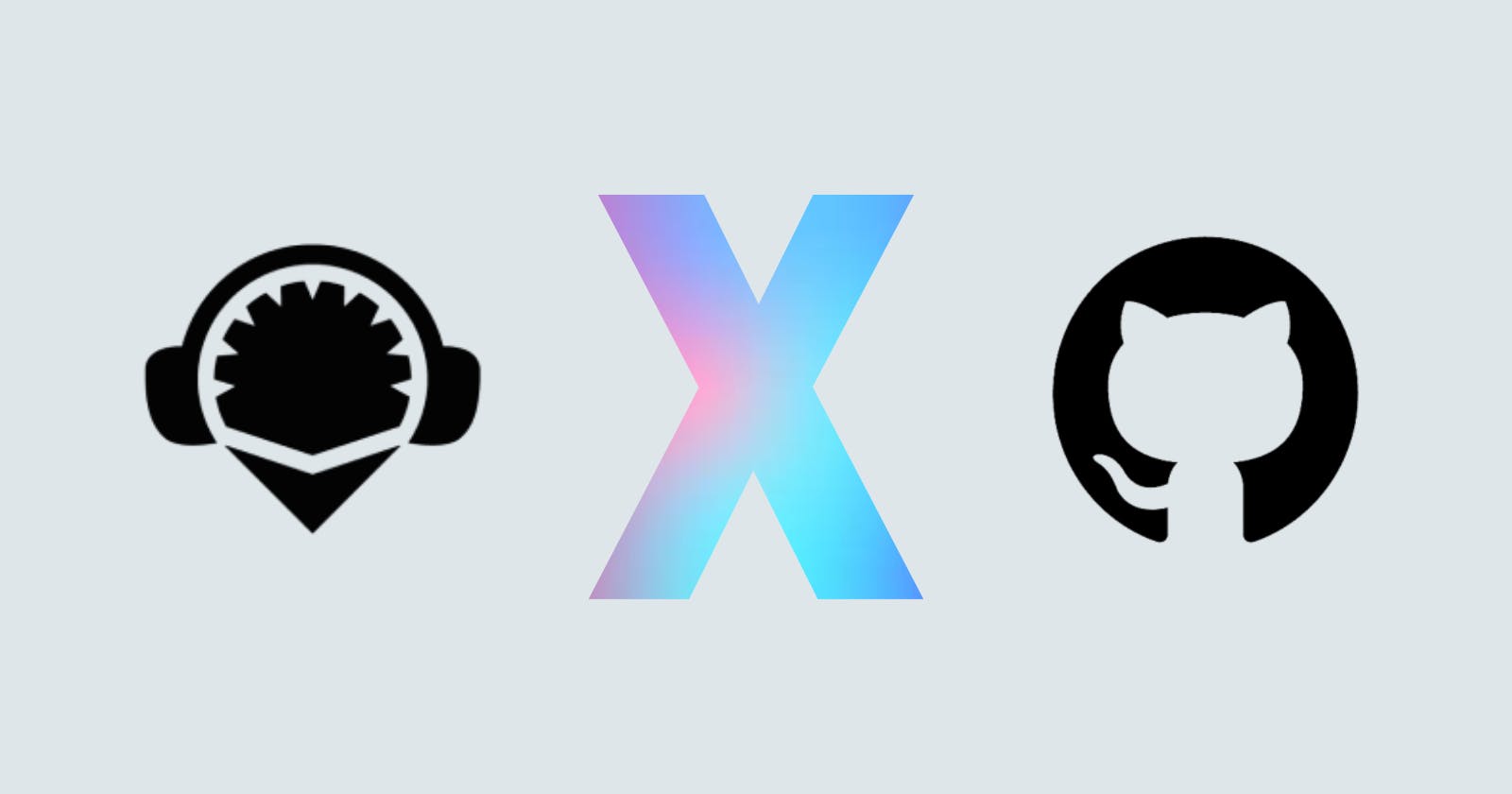Step-1: head on to remix IDE in your browser
Step-2: activate DGIT plugin in the IDE.

Now, you need to configure the Github settings to connect to Github.
Step-3: for this, you need to have a Github account and generate a user access token to connect and interact with Remix IDE
Step-4: Login to Github, and generate a new user access token.
Click on your profile icon on the top right and click on the 'settings' in the drop down.
Navigate to the bottom of the menu bar, you will find 'Developer Settings'
click on the 'personal access tokens > classic tokens' in the left side menu bar.
click on 'generate new token', add all the necessary permissions by checking the boxes provided.

Step-5: Click on the fork symbol in Remix IDE to configure your Github settings
- Add the user access token, Github credentials to the IDE in the 'Github settings' menu.
Step-6: Now, create a new repository in the Github to store this code.
- Copy the link of the repository in the address bar.
Remix IDE provides buttons for executing git commands without writing them.
Step-7: Intialize the git repository by clicking on the init button.
Step-8: Add the remote url
Give the name to remote url in the name field.
Add the copied url in the url section and click on 'add remote' button.
Step-9: Now, stage all the changes, add a commit message and click on 'commit'.
step-10: Now click on the 'push' button. check for the changes in the Github repo.